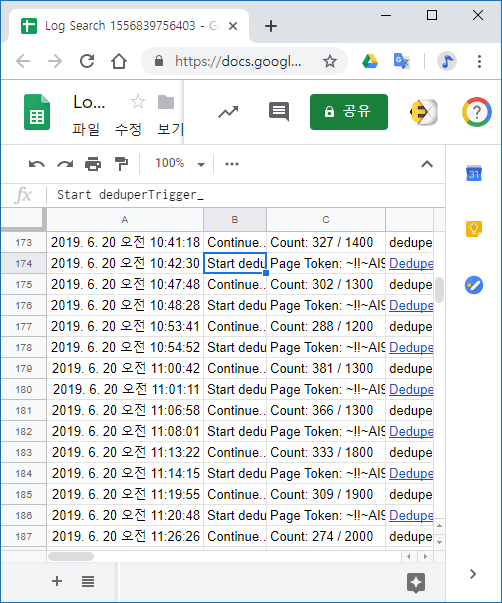Advanced Drive Service in Apps Script 에 이어서 Files and folders overview 를 보면 파일 속성 중에 ID가 있습니다. File attributes File ID A unique opaque ID for each file. File IDs are stable throughout the life of the file, even if the file name changes. Files in Drive cannot be directly addressed by their path. Search expressions are used to locate files by name, type, content, parent container, owner, or other metadata. 제가 만든 복사 앱은 파일이나 폴더 URL을 입력 받아서 복사본을 만듭니다. 참고: G 폴더 복사 앱 설명서 파일을 복사하기 위해서 drive.files.copy를 사용합니다. 이때 Parameter에 file Id를 넣어줘야 합니다. Files: copy 를 참고하세요. 따라서 파일이나 폴더 URL에서 파일 ID를 추출해야합니다. 예전에 stackoverflow에서 검색해서 코드에 적용했는데 조금 바뀌었네요. Easiest way to get file ID from URL on Google Apps Script https://stackoverflow.com/questions/16840038/easiest-way-to-get-file-id-from-url-on-google-apps-script/16840612 function getIdFromUrl(url) { return url.match(/[-\w]{25,}/); } 마지막에 있는 ID를 구하기 위해서 $를 추가했네요. /[-\w]{25,}$/ $를 추가하면 파일 ID뒤에 따라오는(/edit)